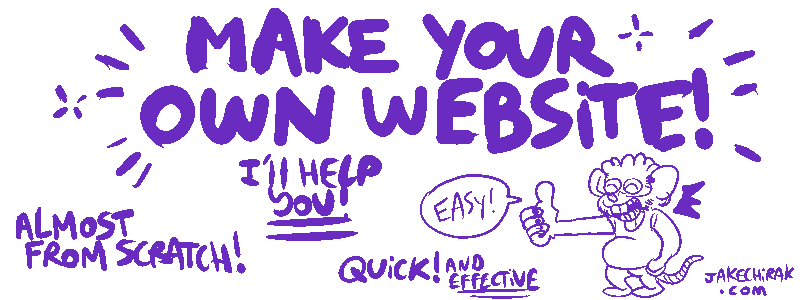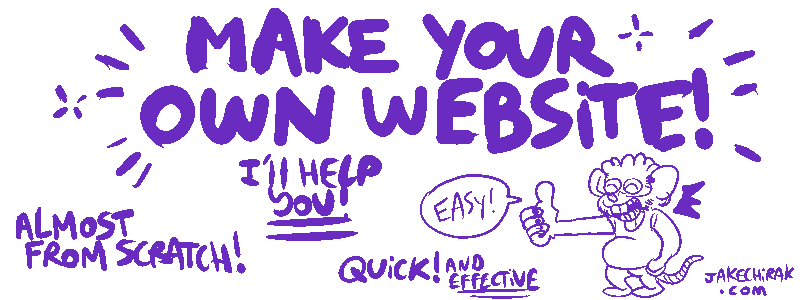< PREVIOUS: Coding the LIGHTBOX
|
CODING: THE ABOUT PAGE |
 BE CAREFUL!! MAKE SURE YOUR SAVED YOUR PREVIOUS PAGE BEFORE MOVING ON TO A NEW ONE!! BE CAREFUL!! MAKE SURE YOUR SAVED YOUR PREVIOUS PAGE BEFORE MOVING ON TO A NEW ONE!!
Like before, go back to your dashboard.
Hover and click on the “EDIT” link of your about.html page; this will lead you to the raw code page of about.html.
 In case you jumped directly to this page without coding the gallery first, you might notice a lot of things are similar to your previous page, (the index.html page): In case you jumped directly to this page without coding the gallery first, you might notice a lot of things are similar to your previous page, (the index.html page):
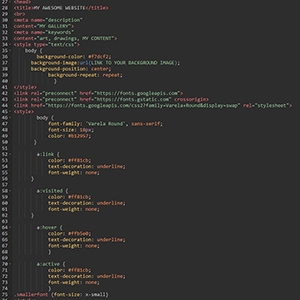
If you want your website to look the same on each page (regarding link colors, font colors, background, etc) just copy the section shown in the image above from your index page and paste it into the same section on this page to replace it. Don't forget to also change the table, banner and navigation bar sections if you want to (see the index tutorial right after "now let's get back to the code"). If you want a different look for each page, you'll have to change it... on every page! Don't worry, it all works the same: you'll have to mainly change hex color codes, or urls! Save a version (or several!) in Notepad for your own reference!
 Before copy-pasting anything, make sure the code works! Before copy-pasting anything, make sure the code works!
 Be careful of this part of the code on the index page: "navigation > HOME | <a href="https://YOURWEBSITEHERE.neocities.org/gallery.html">GALLERY</a> | <a href="https://YOURWEBSITEHERE.neocities.org/about.html">ABOUT</a>" on this page (the about page) it is SLIGHTLY different, there's no "about" link at the top (you're already here!) but a link going to your homepage instead: "navigation > Be careful of this part of the code on the index page: "navigation > HOME | <a href="https://YOURWEBSITEHERE.neocities.org/gallery.html">GALLERY</a> | <a href="https://YOURWEBSITEHERE.neocities.org/about.html">ABOUT</a>" on this page (the about page) it is SLIGHTLY different, there's no "about" link at the top (you're already here!) but a link going to your homepage instead: "navigation >  <a href="https://YOURWEBSITEHERE.neocities.org/index.html">HOME</a> | <a href="https://YOURWEBSITEHERE.neocities.org/gallery.html">GALLERY</a> | <a href="https://YOURWEBSITEHERE.neocities.org/index.html">HOME</a> | <a href="https://YOURWEBSITEHERE.neocities.org/gallery.html">GALLERY</a> |  ABOUT" ABOUT"
This is just a little tip to help make your navigation a bit smoother! Just change the color as explained in the index tutorial if you want to.
|
|
<p>LINKS TO MY OTHER WEBSITES!<br>
<a href="https://joinmastodon.org/" target="_blank">Mastodon</a> | <a href="https://www.dreamwidth.org/" target="_blank">Dreamwidth</a> | <a href="https://www.neopets.com/index.phtml" target="_blank">Neopets</a> target="_blank">Mastodon</a> | <a href="https://www.dreamwidth.org/" target="_blank">Dreamwidth</a> | <a href="https://www.neopets.com/index.phtml" target="_blank">Neopets</a>
|
 Those are links to your other social medias/or galleries. Just change the links and titles! Those are links to your other social medias/or galleries. Just change the links and titles!
|
|
|
Now... what's next? NOTHING! YOU DID IT!

Make sure everything works, don't overdo it, sometimes taking a little break or waiting a day or two will help you clear your head.
Check the tips page (link below), don't hesitate to go back to the other pages, test your website... and share it!
You did it! You're a warrior!
|

THE LAST PAGE, THE TIPS:
 TIPS TIPS
PERHAPS YOU MISSED SOMETHING?
the BEGINNING
the INDEX page
the GALLERY page
the LIGHTBOX options
the ABOUT page |
|
|